The basic concept of highlighting part of an image is “Overwriting Pixel Value” on the image. We start from the basic idea on how to mask portion of image with blank sub-image (black color sub-image). Figure below shows the image with the size of 128x128x3 in which 3 represents RGB. (In grayscale image 3 layers are the same). The second image at the right hand site shows a black sub-image is placed at the upper left of the original image. The Scilab code to perform the operation are as follow:

S = imread('p2-in1.jpg');
S2 = S;
S2(:,:,2) = S;
S2(:,:,3) = S; // Create a gray-scale RGB Image
S = S2; // Save a copy of image
ShowColorImage(S2,'0');
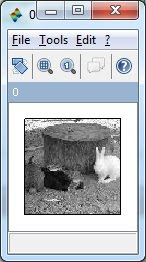
Sblack = uint8(zeros(20,20,3));
S2 = S;
S2(1:20,1:20,:) = Sblack;
ShowColorImage(S2,'0');

2. How to create a color mask rather than black color mask?
Sred = Sblack;
Sred(:,:,1)=255;
S2 = S;
S2(1:20,1:20,:) = Sred;
ShowColorImage(S2,'0');
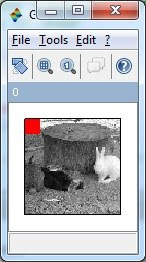
3. How to create a transparent mask?
Sred = Sblack;
S2 = S;
S2(1:20,1:20,1) = 255;
ShowColorImage(S2,'0');
4. Finally, how to create an outline for the image?
linelength = 10;
Sblack = uint8(zeros(128+linelength*2,128+linelength*2,3));
S2 = Sblack;
S2((1+linelength):($-linelength),(1+linelength):($-linelength),:)=S;
ShowColorImage(S2,'0');
linelength = 10;
Sblack = uint8(zeros(128+linelength*2,128+linelength*2,3));
S2 = Sblack;
S2((1+linelength):($-linelength),(1+linelength):($-linelength),:)=S;
ShowColorImage(S2,'0');

